Digital accessibility
Digital accessibility refers to the design of a service, such as a website, document or presentation, that can be used by people with disabilities.
Accessibility is everybody’s responsibility. By encouraging everyone to learn about digital accessibility as part of GAAD, we allow more people to access and benefit from online content regardless of disability.
Nearly 1 in 5 people in the UK have some form of disability. If a digital service is not accessible, then it excludes at least a fifth of the UK’s population from using it.
So, how do we make something digitally accessible? The Web Content Accessibility Guidelines (WCAG) gives recommendations on how to make web-based content more accessible. For a beginner looking to learn about digital accessibility, WCAG may seem very technical and daunting.
SCULPT for accessibility
SCULPT for Accessibility is a beginner-friendly approach to digital accessibility, designed by Worcestershire County Council. It aims to raise basic awareness and skills for accessibility by following 6 basic principles.
Structure (use of headings and styles)
- Documents have visual cues to help us find what we are looking for, such as a chapter or a section.
- If you don’t have these visual cues or relied on a keyboard or screen reader to read the document aloud, it’s difficult to find a specific section without having to go through the whole thing.
- By using headings in your document, it is much easier for a person using assistive technology to navigate. Watch a video on how to set your headings using Styles in Word rather than changing the font style and size manually. This helps assistive technology, like screen readers, to notify the user of the header.
- Microsoft has guidance on how to create PowerPoint slides with an accessible reading order.
Colour and contrast
- Colour blindness – or colour vision deficiency – affects roughly 1 in 12 men and 1 in 200 women. The way we perceive colour differs from person to person. The colour (or rather, the luminance) contrast between text and background greatly affects how readable the text is.
- When picking a colour for text and background, the colour or luminance contrast must be readable by as many people as possible. There are plenty of online contrast tools available to help check the contrast of colours.
- Consider labelling colour-coded information in your document. For example, instead of relying only on green and red to convey meaning, add text labels that clearly distinguish the colours and spell out their meaning to the reader.
Use of images
- Images can sometimes enhance our understanding of content. But if you were unable to see the image in a document, how would you know what it depicts or what it means? How would you even know it was there?
- Most assistive technology will tell a user that there is an image in a document. But it can’t tell the user what the image is of, and it can’t read text inside the image.
- When you want to add an image:
- only use images that support the text or content
- don’t use images instead of text
- use alt text to describe the image
- Graphs, diagrams or infographics should always have a text equivalent. People using assistive technology will need an alternative way to read and understand the information.
- A previous video from the Content Community has accessibility tips for images, videos and social media.
Links (hyperlinks)
- Many users will skim-read content for links they are interested in. Assistive technology users are no different. Most assistive technology has shortcuts for locating and accessing links on a page.
- But sometimes, users are forced to rely on the text around a link to provide meaning or context. For example:
- “Click here for more information about our services.”
- “We’ve got some exciting news to share – read more…”
- In both examples, assistive technology would present these links as “Click here” and “read more”, which doesn’t tell the user what the links do or where they navigate to.
- Describe what the link does or where it goes using natural, contextual language. Microsoft’s video describes how to create hyperlinks in Word.
Plain English
- Some people may find it difficult to read and understand complex sentences. Jargon, unexplained acronyms and long words can make things harder. This is particularly the case for people with dyslexia or cognitive impairment.
- Writing in plain English allows more people to understand your content. It’s also a useful way of reducing complex thoughts to simpler, easier-to-understand ones.
- In a previous video on how to write well for the web, we have shared tips including:
- choose short words
- avoid abbreviations
- write conversationally, in first person, using the active voice
- try to limit sentences to 25 words or fewer
- Hemingway Editor is a free tool to help you spot longer sentences and aim for a lower reading age. If in doubt, ask someone else to read your content and check whether they understand it. What may be clear to you may not be clear for others.
- Remember, it’s not dumbing things down; it’s opening it up.
Table structure
- Tables are meant to be used for data but are often used instead to for visual layouts in documents and web pages. This can be confusing and difficult to navigate for assistive technology users.
- If your document requires a table, remember to:
- create the simplest table structure possible
- use single cells; avoid split or merged cells
- avoid nested tables (tables within tables)
- add a caption to your table so assistive technology users know what the table is for, or what it means
- always use column headers, and clearly describe the data in each column
- Test how easy your table is to navigate by using only the Tab key. Learn how to add alt text to your tables and remove merged cells in Word from a video by Microsoft.
Before you send an email using Outlook or share a Word document, Excel spreadsheet or PowerPoint presentation, run Microsoft's Accessibility Checker to make your content accessible.
Learn more about accessibility
- Recommended training for web editors from the Content Community
- Register to attend Nomensa's free virtual conference on web accessibility and digital inclusion (14 to 16 May 2024) through Eventbrite
- Watch a video on what can help disabled people in the workplace by AbilityNet on YouTube
- Content design pages on GOV.UK
- Usability articles from NNg Group